1
2
3
4
5
6
7
8
9
10
11
12
13
14
15
16
17
18
19
20
21
22
23
24
25
26
27
28
29
30
31
32
33
34
35
36
37
38
39
40
41
42
43
44
45
46
47
48
49
50
51
52
53
54
55
56
57
58
59
60
61
62
63
64
65
66
67
68
69
70
71
72
73
74
75
76
77
78
79
80
81
82
83
84
85
86
87
88
89
90
91
92
93
94
95
96
97
98
99
100
101
102
103
104
105
106
107
108
109
110
111
112
113
114
115
116
117
118
119
120
121
122
123
124
125
126
127
128
129
130
131
132
133
134
135
136
137
138
139
140
141
142
143
144
145
146
147
148
149
150
151
152
153
154
155
156
157
158
159
160
161
162
163
164
165
166
167
168
169
170
171
172
173
174
175
176
177
178
179
180
181
182
183
184
185
186
187
188
189
190
191
192
193
194
195
196
197
198
199
200
201
202
203
204
205
206
207
208
209
210
211
212
213
214
215
216
217
218
219
220
221
222
223
224
225
226
227
228
229
230
231
232
233
234
235
236
237
238
239
240
241
242
243
|
# Perl Navigator Language Server
Provides syntax checking, autocompletion, perlcritic, code navigation, hover for Perl.
Implemented as a Language Server using the Microsoft LSP libraries along with Perl doing the syntax checking and parsing.
Works on Windows, MacOS, and Linux. The vscode extension includes everything needed to work, no additional installation should be necessary.
Works on almost any version of Perl, tested all the way back to Perl 5.8. Has full support for multi-root workspaces, single file editing, and multiple open windows.
Install the vscode extension from here: https://marketplace.visualstudio.com/items?itemName=bscan.perlnavigator
## Currently Implemented Features:
* Syntax Checking
* Perl Critic static code analysis/suggestions
* Documentation on hover and autocomplete
* Subroutine signatures
* Code Navigation ("Go To Definition") anywhere, including to installed modules and compile-time dependencies
* Code formatting via Perl::Tidy
* Imports cleanup via perlimports
* Outline view
* Smart context-aware autocompletion and navigation
* Hover for more details about objects, subs, and modules
* Syntax highlighting for Object::Pad, Moose, Zydeco, Dancer2, etc.
* Support for Classes including Moo/Moose style classes
## Visual Studio Code Demo
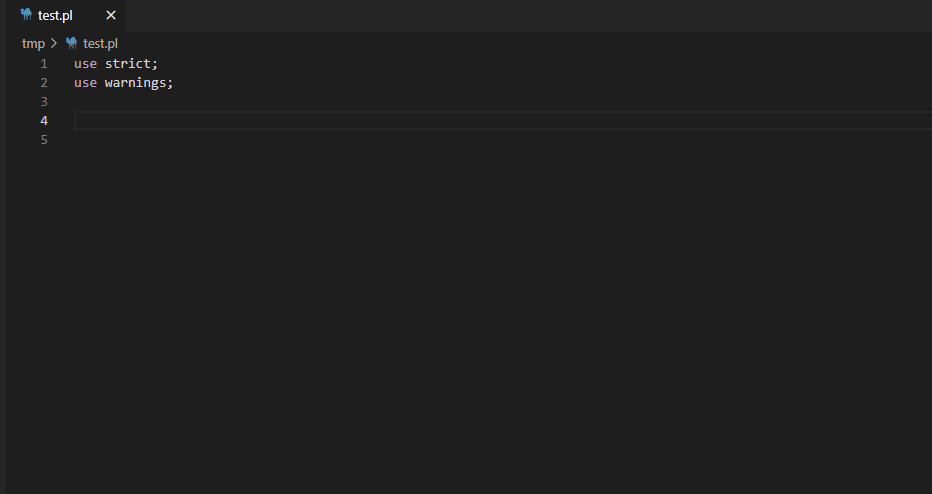
## Vscode Installation
Install the VSCode extension and it should just work. All required dependencies are bundled with the extension.
Please file a bug report if the Perl Navigator does not work out of the box.
Perl::Critic and perlimports are not currently bundled and need to be installed independently, but the remaining features (e.g. navigation, autocomplete, syntax check) do not require it.
### Perl paths
If you have a nonstandard install of Perl, please set the setting `perlnavigator.perlPath`.
The subfolder ./lib will be added to your path automatically.
You can also add additional include paths that will be added to the perl search path (@INC) via `perlnavigator.includePaths`.
You can use $workspaceFolder in includePaths which will be replaced by the full folder path. If you have a multi-root workspace, each folder will be added to the path.
### Perl Critic Customization
You should specify a Perl::Critic profile via `perlnavigator.perlcriticProfile`. You can use `$workspaceFolder` as a place holder here. If perlcriticProfile is not set, it will check for `~./perlcriticrc`.
If that also does not exist, a default profile will be used. This default profile is not very strict.
The default severities are reasonable, (primarily used for coloring the squiggly underlines) but you can change `perlnavigator.severity1` through severity5. Allowable options are error, warning, info, and hint.
### Perl Tidy Customization
It is recommended to set `perlnavigator.perltidyProfile` if you would like customized formatting. Otherwise, the default settings will be used. I might create a default profile at some point.
### Perlimports Customization
Perlimports offers additional diagnostics when imports can be cleaned up. When perlimports is enabled, "Format Document" and "Format Selection" will run perlimports in addition to perltidy.
By default, perlimports is not enabled, but the diagnostics (linting) can be enabled with `perlimportsLintEnabled`, and the tidying can be enabled with `perlimportsTidyEnabled`.
Perlimports can be customized with a profile using the `perlnavigator.perlimportsProfile`.
Due to implementation limitations, perlimports requires a saved version of the file you are working on. If any results are unexpected, save the working file and try again.
## Installation For Other Editors
### Using NPM
The easiest way to install is using npm
```sh
sudo npm install -g perlnavigator-server
```
Which will install as /usr/bin/perlnavigator. This can be used as the command for most editors without any other arguments (i.e. --stdio can be omitted)
### Using the binaries
Alternatively you can download binary releases for Windows, Linux, and MacOS here: https://github.com/bscan/PerlNavigator/releases
### Building from source
You can also build from source if you prefer.
```sh
git clone https://github.com/bscan/PerlNavigator
cd PerlNavigator/
npm run ci-all
cd server/
npx tsc
```
### Sublime Text
Sublime Text requires the following minimum settings under LSP settings (modify depending on your install location and editor)
```json
{
"clients": {
"perlnavigator": {
"enabled": true,
"command": ["node", "C:\\temp\\PerlNavigator\\server\\out\\server.js","--stdio"],
"selector": "source.perl",
},
"settings": {
// "perlnavigator.perltidyProfile": "~/.perltidyrc",
// "perlnavigator.perlcriticProfile": "~/.perlcriticrc",
// "perlnavigator.perlEnvAdd": false, // default: true
// "perlnavigator.perlEnv": {
// "KOHA_CONF": "/home/user/git/KohaCommunity/t/data/koha-conf.xml",
// },
// "perlnavigator.perlPath": "~/perl5/perlbrew/perls/perl-5.38.2/bin",
// "perlnavigator.perlcriticSeverity": 1,
// "perlnavigator.includePaths": [ "~/git/KohaCommunity", "~/git/KohaCommunity/lib" ],
// "perlnavigator.perlcriticEnabled": true,
// "perlnavigator.enableWarnings": true,
},
}
}
```
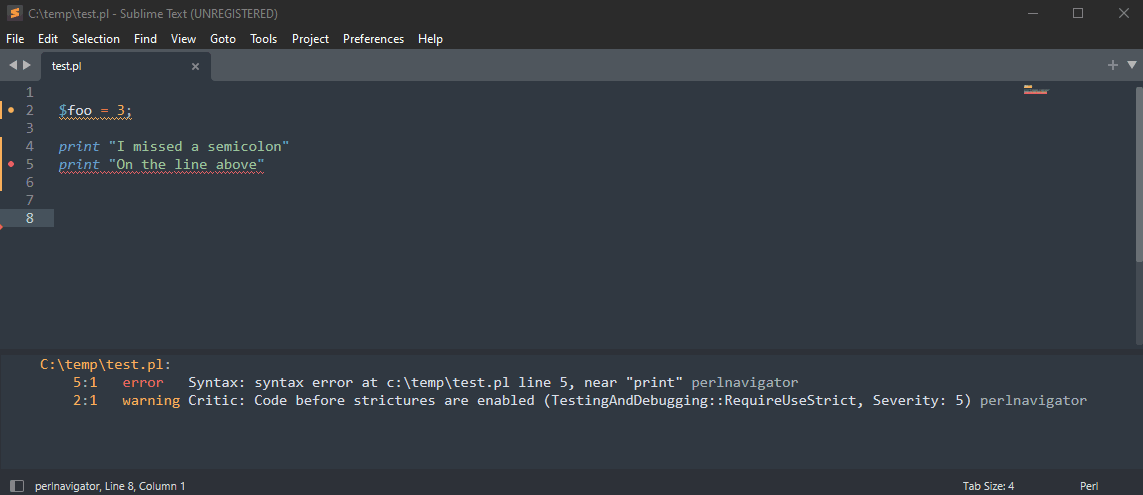
### Emacs
You can use perl navigator with either lsp-mode or eglot. Eglot is built-in starting with emacs version 29.
#### Emacs eglot
The following is a sample configuration file to use the navigator with emacs and a custom perl location.
This config uses company-mode, but is not required.
``` lisp
(setq-default eglot-workspace-configuration
'((:perlnavigator . (:perlPath
"/path/to/perl"
:enableWarnings t))))
(with-eval-after-load 'eglot
(add-to-list 'eglot-server-programs
`((cperl-mode perl-mode) . ("/path/to/perlnavigator", "--stdio"))))
(global-company-mode)
(add-hook 'cperl-mode-hook 'eglot-ensure)
(add-hook 'perl-mode-hook 'eglot-ensure)
```
#### Emacs lsp-mode
You can also use lsp-mode with emacs if you prefer. No special configuration is required for lsp-mode. Perlnavigator is the default Perl language server in lsp-mode. If you have `perlnavigator` on your path (e,g. because you did `sudo npm install -g perlnavigator-server` or downloaded an executable from the latest releases), lsp-mode will find the executable automatically.
If you need to configure can use something similar to the following configuration. Additional details [here](https://emacs-lsp.github.io/lsp-mode/page/lsp-perlnavigator/)
``` lisp
(use-package lsp-mode
...
:custom (lsp-perlnavigator-executable (expand-file-name "~/path/to/perlnavigator))
...)
```
### Neovim
Neovim requires [nvim-lspconfig](https://github.com/neovim/nvim-lspconfig). An optional, but highly recommended,
set of plugins is [mason](https://github.com/williamboman/mason.nvim) and
[mason-lspconfig](https://github.com/williamboman/mason-lspconfig.nvim) which you can use to automatically
install Perl Navigator.
The simplest configuration is the following:
```lua
require'lspconfig'.perlnavigator.setup{ cmd = { "perlnavigator" } }
```
A configuration with a number of options set looks some like the following. The depends if you installed globally or not.
```lua
require'lspconfig'.perlnavigator.setup{
cmd = { "perlnavigator" },
settings = {
perlnavigator = {
perlPath = 'perl',
enableWarnings = true,
perltidyProfile = '',
perlcriticProfile = '',
perlcriticEnabled = true,
}
}
}
```
### coc.nvim
The configuration can be added directly to coc-settings (`:CocConfig`) like the following:
```json
{
"languageserver": {
"perlnavigator": {
"command": "node",
"args": [
"/path/to/PerlNavigator/server/out/server.js",
"--stdio"
],
"filetypes": ["perl"]
}
}
}
```
Or the [coc-perl](https://github.com/perl-ide/coc-perl) client extension can be used, simplifying overall configuration.
A simple configuration to enable PerlNavigator, after installing coc-perl (`:CocInstall coc-perl`), looks like:
```json
{
"perl.navigator.enable": true,
"perl.navigator.serverPath": "/path/to/PerlNavigator/server/out/server.js"
}
```
### Kate
For the Kate editor, you'll need to `Configure Kate -> LSP Client` and add a config to the `User Server Settings`. The following is an example config (this example uses the release binaries).
```json
{
"servers":{
"perl": {
"command": ["d:\\Applications\\perlnavigator.exe", "--stdio"],
"url": "https://github.com/bscan/PerlNavigator",
"highlightingModeRegex": "^Perl$",
"settings": {
"perlnavigator": {
"perlPath": "perl",
}
}
}
}
}
```
### LiteXL
For the LiteXL editor, you need to download the [LSP plugin](https://github.com/lite-xl/lite-xl-lsp/) first.
Then in your init.lua file, add something similar to the following.
```
local lsp = require "plugins.lsp"
lsp.add_server {
name = "perlnavigator",
language = "Perl",
file_patterns = { "%.pl$", "%.pm$" },
command = { "perlnavigator" },
settings = {
perlnavigator = {
-- The following setting is only needed if you want to set a custom perl path. It already defaults to "perl"
perlPath = "perl"
}
}
}
```
## Raku / Other Projects
For those interested in a Raku language server, check out: https://github.com/bscan/RakuNavigator
## Licenses / Acknowledgments
The Perl Navigator is free software licensed under the MIT License. It has a number of bundled dependencies as well, all of which have their respective open source licenses included.
This work is only possible due to Class::Inspector, Devel::Symdump, Perl::Critic, PPI, Perl::Tidy, perlimports, Sub::Util, Perl itself, Microsoft LSP libraries, and ideas from Perl::LanguageServer and PLS.
|
